Uploading your manuscript to Kindle sounds like a simple process and it should be. However, if there are images in your manuscript there are extra steps involved that can cause problems.
As reported in a previous post, I used the nuclear option to format my manuscript and it worked just fine. However, I did not know how to proceed from there. So, I consulted Amazon’s KDP instructions and purchased Building Your Book for Kindle . I had been searching YouTube and elsewhere on the web with only limited success before I decided to download this book to my own Kindle. It proved to be just what I needed, a step by step walk-through from tips for formatting before you write, through front matter, Table of Contents, book cover, converting your manuscript to HTML, all the way through publishing and making changes after publishing. Plus, it was free.
I’m no genius, but I can follow instructions and all was going gangbusters until…I came to the chapter entitled “Converting Your Manuscript to HTML.”
This chapter led me through all the necessary steps up to the section “Books with Images: Creating a zipped file of your book contents.” This section contains five steps. Step 3, however, contains a CRITICAL ERROR. It states “Right click on the HTML file, scroll over ‘Send to’ and on the menu that appears, click ‘Compressed (zipped) folder.” This is incorrect.
Perhaps, it is my lock-step brain that enables me to follow directions that caused me unnecessary trouble, but trouble I got, two days worth of trouble.
It turns out that the proper procedure is to create a new folder for locking the images with the text in a zipped file. You can create the folder wherever you choose. I put it on my desktop. You then convert your manuscript to HTML by saving it as “Web Page, Filtered.” This automatically produces TWO files in the folder you just created. One file contains all your images and the other is an HTML file of your book.
Now, instead of right clicking on the HTML file, as indicated in step 3, right click on THE FOLDER YOU CREATED and send it to the “compressed (zipped) folder.” This solved the problem, and I was able to upload the images with the text.
The author also goes on to advise that you can simply open the zipped file and edit changes in the HTML file by opening it with Microsoft Word. Attempting to open the zipped file caused my computer to shut down and warn me not to open it again. So, because of these instructions I spent hours researching zipping and unzipping files. I was so exasperated I learned nothing. That will have to be a lesson for another day.
In order to edit the mistakes I found when I previewed my book in KDP, it was necessary for me to open a new copy of my manuscript, to once again convert it to HTML, zip it and upload the new edition.
I needed to do this several times, but I finally got it right and uploaded text and images.
These problems caused a plummeting descent in my self-confidence. This is never good, especially when you get to be my age. Self-confidence has already begun its slow erosion with the accumulation of silly mistakes that I now make too often, forgetting why I entered a room in the first place, and the lack of ease in learning new tasks. As my wife says, “If I have to learn something new, something old has to drop out of the back of my head”
I will give the author of the book in question the benefit of the doubt and chalk the mistakes up to changes in the methods Amazon employs uploading images, and in my inability to learn how to properly use zipped files.
Happily, I uploaded the corrected version of my manuscript and published it.
I am now a published author. Check it out on Amazon. Cool huh! A published author. I am sitting here, typing this, infused with the warm feeling of accomplishment. This has been a long time in coming but I finally did it. Yea!
The next step is to publish the paperbound version and hold it in my hands. I have already begun the formatting process.![]()
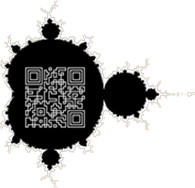
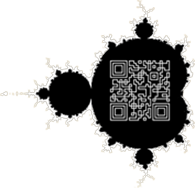


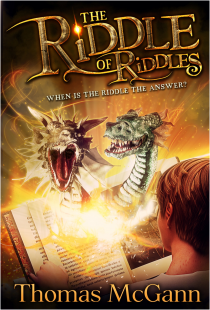
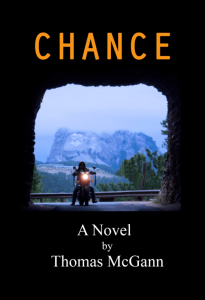
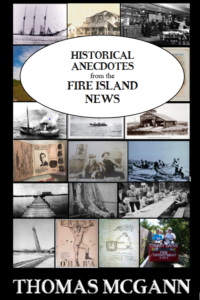
Congrats on publishing your ebook! It does take some dancing around to format and upload manuscripts with illustrations to Amazon. Thanks for sharing your journey and all the best with your writerly adventures.
Thanks very much for sharing this. I may be attempting this myself soon, so I shall save your sage advice for that very moment!
Good luck, Deedee. One foot in front of the other.
Well done and thanks for making the time to write new instructions! I am using Pressbooks to format my m/s to a mobi file, and hoping the next stage, uploading to Amazon is not too much of a challenge.
I’m stumbling along too, Jackie. Good luck
I’m very good with computers, but I am having trouble with create space and cover creator. The instructions are vague. I’ve never been able to look at any covers in cover creator, because when I try to follow the instructions, I can’t find where it says to click on.
I created my own covers, once using a web designer and once using photoshop.
SAME HERE suffering from brain overload following their non clear instructions designed I think for someone else from a different planet.
Hang in there, Ronald. We must not get discouraged. No, that’s not true. We cannot help be get discouraged, but we soldier on. A champion gets up when he can’t.